Deploying Program
FTP Uploading with Windows IE Browser
Windows IE users only. Mozilla in Linux doest not support FTP uploading. Transferring files to device via FTP with IE browser, provides an easy way in software deploying and web page authoring process.
1. Enter the URL of the target device in the form of ftp://x.x.x.x.
2. Select directory.
3. Copy the files or directories on Windows by pressing Ctrl-C.
4. Go to the IE window and press Ctrl-V to paste the files or directories.
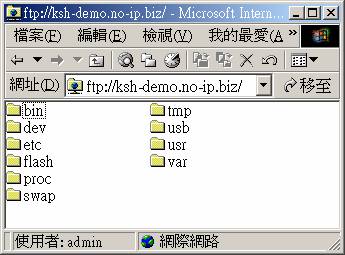
File Attributes
In Windows, the file type is determined by its name suffix, for example, all executable files have a suffix of ¡¥.exe¡¦. In Linux, however, the readable, writeable or executable attributes are determined by some flags associated with the file. Unfortunately, while transferring files through Windows IE, these attributes are lost. If you transfer programs through IE, files will not preserve their executable flag, and will not work in the target device.
Naming Rules
To solve the problem, our FTP server tries to guess the file type by checking its name. We use a simple rule:
![]() A file with name suffix (e.g.
index.htm) is treated as data file and set as RW.
A file with name suffix (e.g.
index.htm) is treated as data file and set as RW.
![]() A file without name suffix
(e.g. cgi ) is treated as executable file,and set as RWX
A file without name suffix
(e.g. cgi ) is treated as executable file,and set as RWX
Transferring Files with eUpg90 Utility
The eUpg90 utility is a multi-purpose data transfer utility. Both Windows version and Linux versions are provided. It was primarily designed for working in ¡¥Makefile¡¦ environment during program development.
Syntax:
eUpg90 -file -a[ip_address] [local_file] [remote_file]
[remote_file] if omitted, is default to /usr/t.
In Makefile, [ip_address] is usually set as variable $(DEVICE).
Examples:
eUpg90 -file program 192.168.1.2 /flash/bin/program
eUpg90 -file test 192.168.1.2