Test Drive - Hello World
With all tools installed and settings set,
we now start build, download and execute our first
program "Hello World".
|
/*
------------------------------------------------------------------- "Hello World" Example -------------------------------------------------------------------
*/ void
Example00() { int i; for(i=0;i<10;i++) { printf("Hello
World %d\n",i);
Sleep(1000); } } |
Before building the example program,
remember to set the variable DEVICE in ¡¥bin/w90n7xx.inc¡¦ to the IP address of
your target. In this example, we assume IP address = 10.0.0.145.
Build
and Download Program
There are several ways to build the
program. The following examples show how to use:
l
Command
line
l
Gedit
l
Eclipse
IDE
l
Netbeans IDE
Using
command line
When using command line directly, only 2
commands are required.
l
cd prj/app/example
l
make
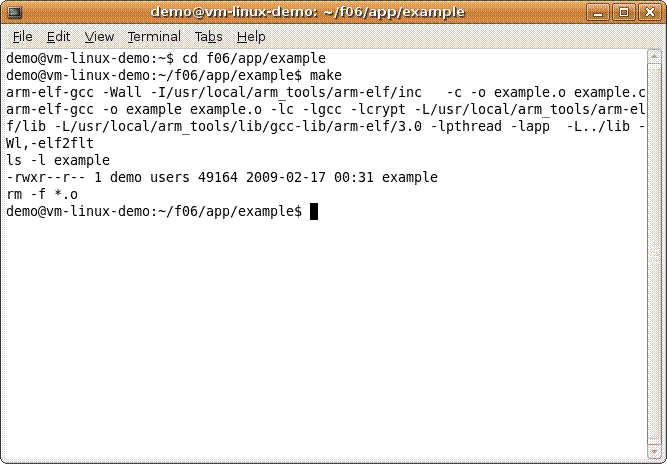
Using
gedit
gedit is the default text editor in linux
Gnome environment. With plugins, gedit
can execute external programs without the need of issuing commands manually.
Select example.c
in the file browser. The system will open the source code with gedit automactically. Then select
menu {Tools->Build} or press Ctrl-F8, the system will start building process
by calling ¡¥make¡¦ utility in current directly.
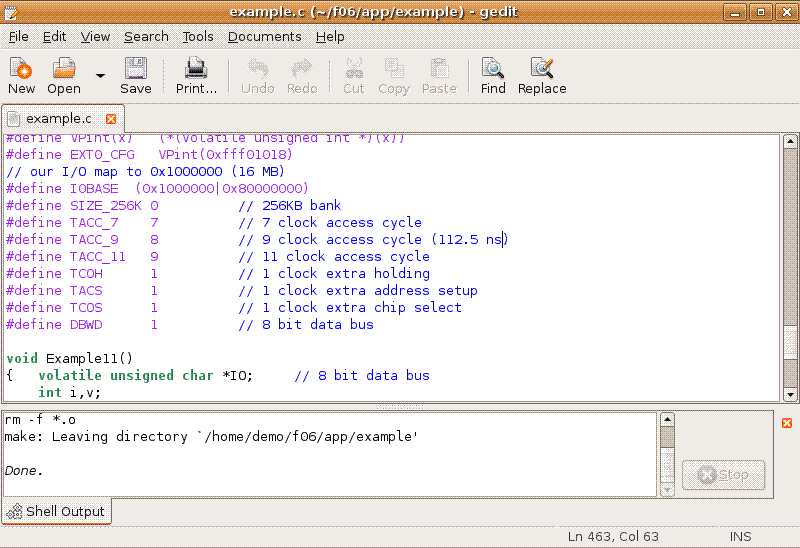
Using
Eclipse IDE
Eclipse is an integrated development
environment (IDE) which provides more functionalities than just a text editor
(e.g. gedit). The project settings files are provided
together with the source files. To start the project, you need first to import
them into your workspace:
Select menu {File->Import}
Select Import from existing projects
Select root directory to ¡¥example¡¦
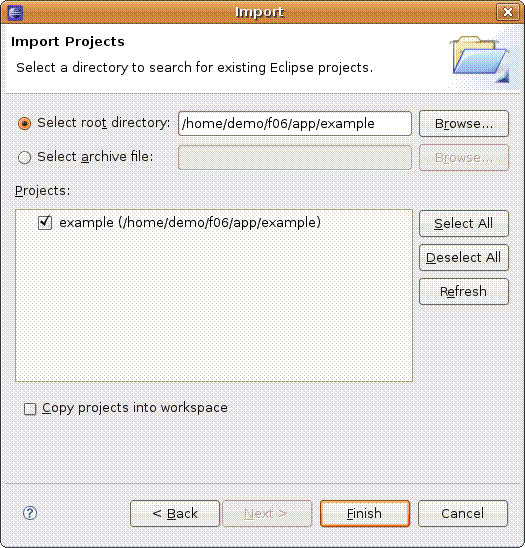
Then, in the {Project} menu, select {Build Project}
or press Alt-F8 to start building the project.
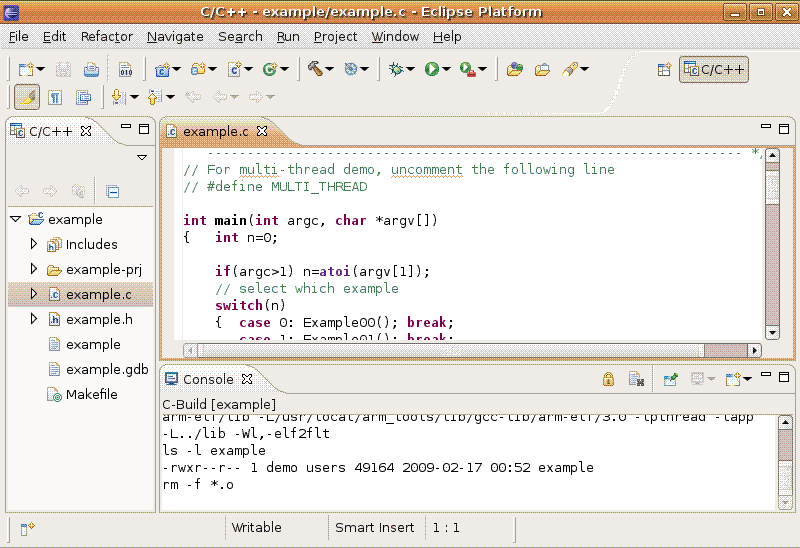
Using
Netbeans IDE
Sun¡¦s Netbeans,
based on Java, is another powerful integrated development environment (IDE)
which provides great functionalities. The project setting files are provided
together with the source files. To start the project, you need first to open
the project files:
Use the menu {File->Open Project} or
press Ctrl+Shift+O to open the project ¡¥example-prj¡¦
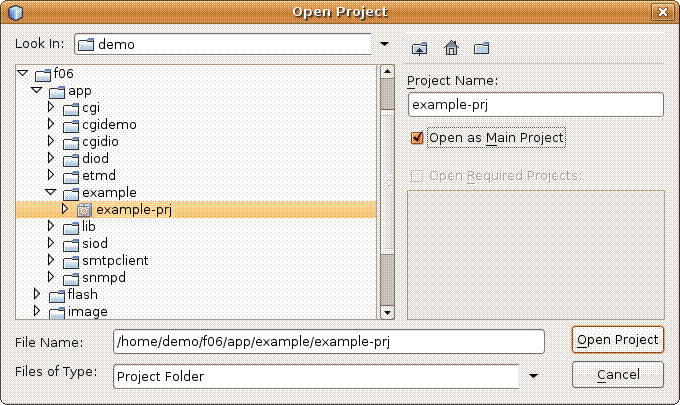
Use menu {Run-Build Main Project} or press
Alt+F8 to start building project.
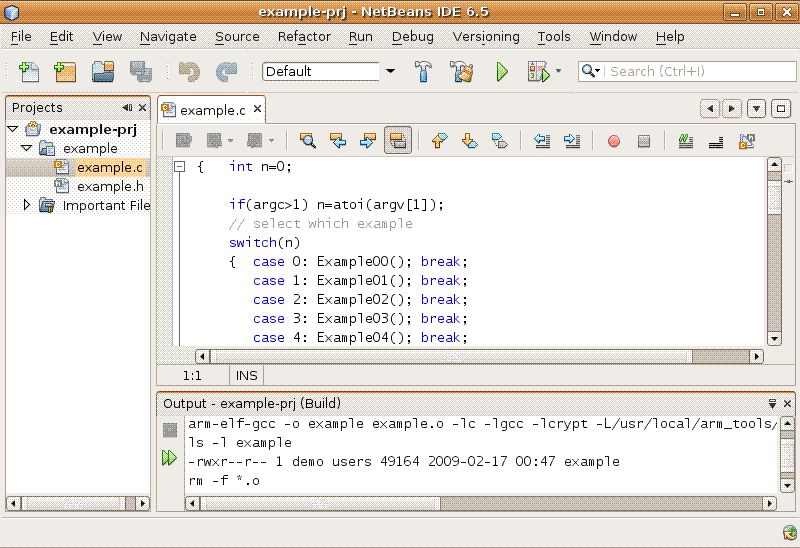
Execute
Program
Login into Telnet server of your device and
change working directory to /usr which lives in RAM disk. The program "example" should
have been downloaded there. In Linux, for security reason, current directory is
not included in the program search path. To execute a program in current
directory, you need to prefix "./" to the.program name as
"./example".
|
Sash
command shell (version 1.1.1) />
cd /usr /usr> ls example /usr> ./example Hello
World 0 Hello
World 1 Hello
World 2 Hello
World 3 Hello
World 4 Hello
World 5 Hello
World 6 Hello
World 7 Hello
World 8 Hello
World 9 /usr> |